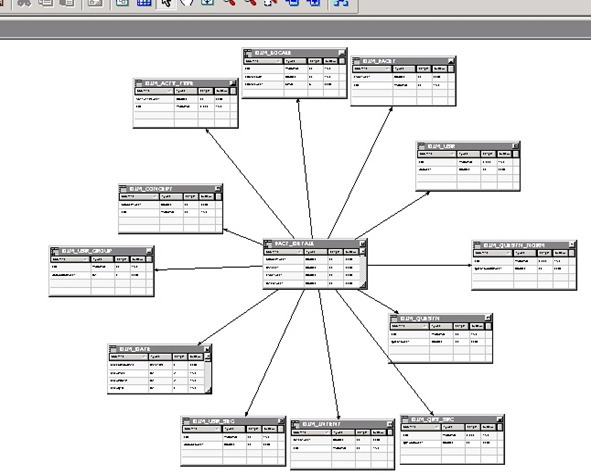Errors in RPD :
In previous articles i have explained about the RPD developement concepts i.e.Physical layer development of RPD,Business Model Mapping Layer development,Presentation layer development.But while developing RPD or Repository user will miss some points and error will occur in the RPD.This article will help you for recognizing the errors coming in RPD development and how user can tackle and solve that errors.After completing with development of all 3 layers in RPD user needs to check the consistency before deploying it on Server.If RPD is consistent and there are no errors then and only then it will be deployed on the server.So In this article we check what are common Errors in RPD and how to overcome it.

Checking consistency in RPD:
To check what are the different Errors in RPD,user needs to check the consistency of the RPD. User needs to check first module-wise consistency and then at last global consistency which will check the all RPD.
1.Checking Consistency Object Wise:
User can change the consistency by right clicking the RPD objects and selecting check consistency option.If the error will occur in the object then it will show the error in object then user will change that object r fix that error and check consistency again.

2.Checking Global Consistency :
User can check the global consistency after development of all layers in the RPD.User can check the global consistency using following option in the RPD
File->Check Global Consistency
If RPD is consistent then and only then it will be deployed on the server.
Common Errors in RPD :
Error No 1 . Logical Columns are not mapped to physical columns:
User needs to check that all logical columns are properly mapped to the physical table. If there is no proper mapping of logical column to physical colum the Error will come while checking consistency of RPD.
How to solve the error :
Go to the specified column in BMM layer of RPD and check the mapping of the that column with the physical column. If physical column is not mapped then map the column.
Error No 2. The Logical Tables are not joined with each other
This is most common mistake user will do while developing RPD.While developing the BMM layer all Logical tables will be connected to each other or joined with each other.
How to solve the error :
Go to BMM layer and open the Business model diagram and check that all tables are logically joined with each other or not.
Error No 3.The Primary key is not defined in Logical table
This is another most common error occurring while developing RPD. If The primary is not defined at the physical layer and if user have created one logical table directly and drag all the columns from that non-primary key table then this error will occur.User should define the key in each and every logical dimension table as well as fact table.
All logical dimension tables are mapped with the key
How to solve the error :
Go to BMM layer then select the table where key is not defined. Then define a primary key and check consistency of that object first. If Object is consistent then check global consistency
Error No 4. Circular join issue
The first physical layer problem is Circular Joins. A circular join is where there are 2 routes to get from one table to another, going from a dimension to a fact. Aggregate tables don’t count, as they are alternate tables used and won’t cause circular joins in the SQL. A real circular join is where usually 2 dimension tables join to each other, and each dimension tables also joins to a fact. This can happen frequently with small look-up tables in a non-denormalized schema, such as a snowflake or Transactional model.

In above diagram i have shown the circular join issue.
How to solve the error :
Go to BMM layer and correct the circular join. Make sure that the model is in star schema.
Error No 5. Subject Area is not defined for Business Model.
Each and every business model is assigned or allocated with subject area. If subject area is not defined for specific business model then the error will occur.
How to solve the error :
Kindly define subject area in presentation layer for specified business Model.
What We have learned?
1.Logical Columns are mapped to one or more physical columns
2.All logical dimension tables are mapped with the key.
3.All logical tables have logical join relationship between each other.
4.There should not be circular join in BMM layer.
5.Subject Area must be there for every business model.
Hope you got idea about the errors in RPD. If you like the article dont forget to comment in comment section.